STA 326 2.0 Programming and Data Analysis with R
Lesson 1: Introduction to R
Dr Thiyanga Talagala
2020-02-11
What is R?
R is a software environment for statistical computing and graphics
Language designers: Ross Ihaka and Robert Gentleman at the University of Auckland, New Zealand
Parent language: S
The latest R version 3.6.2 has been released on 2019-12-12
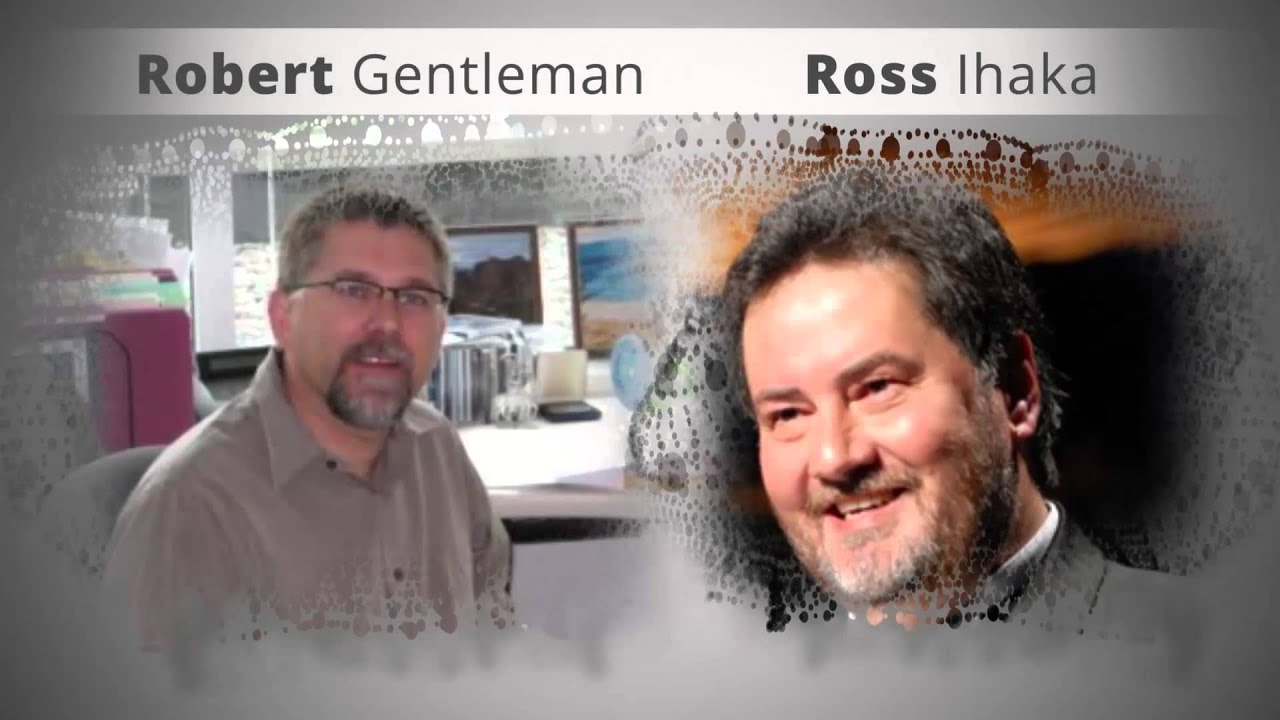
Why R?
Free
Powerful: Over 14600 contributed packages on the main repository (CRAN), as of July 2019, provided by top international researchers and programmers
Flexible: It is a language, and thus allows you to create your own solutions
Community: Large global community friendly and helpful, lots of resources
R environment
The RStudio IDE
R and RStudio
"If R were an airplane, RStudio would be the airport, providing many, many supporting services that make it easier for you, the pilot, to take off and go to awesome places. Sure, you can fly an airplane without an airport, but having those runways and supporting infrastructure is a game-changer."
-- Julie Lowndes
Image Credit: Clastic Detritus
Create a new project
R Console
7+1[1] 8rnorm(10) [1] -0.3805010 -2.2459140 -0.5516191 1.0157288 -0.5636009 0.0912911 [7] -0.3473837 0.8967408 0.7094069 -0.3845299R Console
7+1[1] 8rnorm(10) [1] -0.3805010 -2.2459140 -0.5516191 1.0157288 -0.5636009 0.0912911 [7] -0.3473837 0.8967408 0.7094069 -0.3845299Variable assignment
a <- rnorm(10)a [1] 0.7601029 -0.4016582 1.2890499 -0.4854536 1.5334595 -0.8243906 [7] 0.3579681 0.5746972 -0.7215895 -0.7779021R Console
7+1[1] 8rnorm(10) [1] -0.3805010 -2.2459140 -0.5516191 1.0157288 -0.5636009 0.0912911 [7] -0.3473837 0.8967408 0.7094069 -0.3845299Variable assignment
a <- rnorm(10)a [1] 0.7601029 -0.4016582 1.2890499 -0.4854536 1.5334595 -0.8243906 [7] 0.3579681 0.5746972 -0.7215895 -0.7779021b <- a*100b [1] 76.01029 -40.16582 128.90499 -48.54536 153.34595 -82.43906 35.79681 [8] 57.46972 -72.15895 -77.79021Data permanency
ls()can be used to display the names of the objects which are currently stored within R.The collection of objects currently stored is called the workspace
ls()[1] "a" "b"Data permanency
ls()can be used to display the names of the objects which are currently stored within R.The collection of objects currently stored is called the workspace
ls()[1] "a" "b"To remove objects the function
rmis availableremove all objects
rm(list=ls())remove specific objects
rm(x, y, z)
rm(a)ls()[1] "b"rm(list=ls())ls()character(0)At the end of an R session, if save: the objects are written to a file called .RData in the current directory, and the command lines used in the session are saved to a file called .Rhistory
When R is started at later time from the same directory
When R is started at later time from the same directory it reloads the associated workspace and commands history.
When R is started at later time from the same directory it reloads the associated workspace and commands history.
Comment your code
- Each line of a comment should begin with the comment symbol and a single space: # .
rnorm(10) # This is a comment [1] 0.4310973 2.4025568 -0.4692903 1.2052056 -0.3137667 1.0006081 [7] 2.0435857 -0.4941967 -1.5253943 -0.8166049sum(1:10) # 1+2[1] 55Style Guide
- Good coding style is like correct punctuation: you can manage without it, butitsuremakesthingseasiertoread. -- Hadley Wickham
sum(1:10)#Bad commenting style[1] 55sum(1:10) # Good commenting style[1] 55- Also, use commented lines of - and = to break up your file into easily readable sub-sections.
# Read data ----------------# Plot data ----------------To learn more read Hadley Wickham's Style guide.
Objects in R
R is an object-oriented language.
An object in R is anything (data structures, functions, etc., that can be assigned to a variable).
Objects in R
R is an object-oriented language.
An object in R is anything (data structures, functions, etc., that can be assigned to a variable).
Let's take a look of some common types of objects.
Objects in R
R is an object-oriented language.
An object in R is anything (data structures, functions, etc., that can be assigned to a variable).
Let's take a look of some common types of objects.
Data structures are the ways of arranging data.
- You can create objects, using the left pointing arrow <-
Objects in R
R is an object-oriented language.
An object in R is anything (data structures, functions, etc., that can be assigned to a variable).
Let's take a look of some common types of objects.
Data structures are the ways of arranging data.
- You can create objects, using the left pointing arrow <-
Functions tell R to do something.
A function may be applied to an object.
Result of applying a function is usually an object too.
All function calls need to be followed by parentheses.
a <- 1:20 # data structuresum(a) # sum is a function applied on a[1] 210help.start() # Some functions work on their own.Getting help with functions and features
- R has inbuilt help facility
Method 1
help(rnorm)- For a feature specified by special characters such as
for,if,[[
help("[[")- Search the help files for a word or phrase.
help.search(‘weighted mean’)Method 2
?rnorm??rnormData structures
Data structures differ in terms of,
Type of data they can hold
How they are created
Structural complexity
Notation to identify and access individual elements
Image Credit: venus.ifca.unican.es
1. Vectors
Vectors
Vectors are one-dimensional arrays that can hold numeric data, character data, or logical data.
Combine function c() is used to form the vector.
Data in a vector must only be one type or mode (numeric, character, or logical). You can’t mix modes in the same vector.
Vector assignment
Syntax
vector_name <- c(element1, element2, element3)x <- c(5, 6, 3, 1 , 100)assignment operator ('<-'), '=' can be used as an alternative.
c()function
What will be the output of the following code?
y <- c(x, 500, 600)Types and tests with vectors
first_vec <- c(10, 20, 50, 70)second_vec <- c("Jan", "Feb", "March", "April")third_vec <- c(TRUE, FALSE, TRUE, TRUE)fourth_vec <- c(10L, 20L, 50L, 70L)To check if it is a
- vector:
is.vector()
is.vector(first_vec)[1] TRUE- character vector:
is.character()
is.character(first_vec)[1] FALSE- double:
is.double()
is.double(first_vec)[1] TRUE- integer:
is.integer()
is.integer(first_vec)[1] FALSE- logical:
is.logical()
is.logical(first_vec)[1] FALSE- length
length(first_vec)[1] 4Coercion
Vectors must be homogeneous. When you attempt to combine different types they will be coerced to the most flexible type so that every element in the vector is of the same type.
Order from least to most flexible
logical --> integer --> double --> character
a <- c(3.1, 2L, 3, 4, "GPA") typeof(a)[1] "character"anew <- c(3.1, 2L, 3, 4)typeof(anew)[1] "double"Explicit coercion
Vectors can be explicitly coerced from one class to another using the as.* functions, if available. For example, as.character, as.numeric, as.integer, and as.logical.
vec1 <- c(TRUE, FALSE, TRUE, TRUE)typeof(vec1)[1] "logical"vec2 <- as.integer(vec1)typeof(vec2)[1] "integer"vec2[1] 1 0 1 1Why does the below output NAs?
x <- c("a", "b", "c")as.numeric(x)Warning: NAs introduced by coercion[1] NA NA NAx1 <- 1:3x2 <- c(10, 20, 30)combinedx1x2 <- c(x1, x2)combinedx1x2[1] 1 2 3 10 20 30x1 <- 1:3x2 <- c(10, 20, 30)combinedx1x2 <- c(x1, x2)combinedx1x2[1] 1 2 3 10 20 30class(x1)[1] "integer"class(x2)[1] "numeric"class(combinedx1x2)[1] "numeric"x1 <- 1:3x2 <- c(10, 20, 30)combinedx1x2 <- c(x1, x2)combinedx1x2[1] 1 2 3 10 20 30class(x1)[1] "integer"class(x2)[1] "numeric"class(combinedx1x2)[1] "numeric"- If you combine a numeric vector and a character vector
y1 <- c(1, 2, 3)y2 <- c("a", "b", "c")c(y1, y2)[1] "1" "2" "3" "a" "b" "c"Name elements in a vector
You can name elements in a vector in different ways. We will learn two of them.
- When creating it
x1 <- c(a=1991, b=1992, c=1993)x1## a b c ## 1991 1992 1993- Modifying the names of an existing vector
x2 <- c(1, 5, 10)names(x2) <- c("a", "b", "b")x2## a b b ## 1 5 10Note that the names do not have to be unique.
To remove names of a vector
Method 1
unname(x1); x1[1] 1991 1992 1993 a b c 1991 1992 1993Method 2
names(x2) <- NULL; x2[1] 1 5 10What will be the output of the following code?
v <- c(1, 2, 3)names(v) <- c("a")vSimplifying vector creation
- colon
:produce regular spaced ascending or descending sequences.
10:16[1] 10 11 12 13 14 15 16-0.5:8.5 [1] -0.5 0.5 1.5 2.5 3.5 4.5 5.5 6.5 7.5 8.5Simplifying vector creation
- colon
:produce regular spaced ascending or descending sequences.
10:16[1] 10 11 12 13 14 15 16-0.5:8.5 [1] -0.5 0.5 1.5 2.5 3.5 4.5 5.5 6.5 7.5 8.5- sequence:
seq(initial_value, final_value, increment)
seq(1,11) [1] 1 2 3 4 5 6 7 8 9 10 11seq(1, 11, length.out=5)[1] 1.0 3.5 6.0 8.5 11.0seq(0, 11, by=2)[1] 0 2 4 6 8 10- repeats
rep()
rep(9, 5)[1] 9 9 9 9 9rep(1:4, 2)[1] 1 2 3 4 1 2 3 4rep(1:4, each=2) # each element is repeated twice[1] 1 1 2 2 3 3 4 4rep(1:4, times=2) # whole sequence is repeated twice[1] 1 2 3 4 1 2 3 4rep(1:4, each=2, times=3) [1] 1 1 2 2 3 3 4 4 1 1 2 2 3 3 4 4 1 1 2 2 3 3 4 4rep(1:4, 1:4) [1] 1 2 2 3 3 3 4 4 4 4rep(1:4, c(4, 1, 4, 2)) [1] 1 1 1 1 2 3 3 3 3 4 4Logical operators
c(1, 2, 3) == c(10, 20, 3)[1] FALSE FALSE TRUEc(1, 2, 3) != c(10, 20, 3)[1] TRUE TRUE FALSE1:5 > 3[1] FALSE FALSE FALSE TRUE TRUE1:5 < 3[1] TRUE TRUE FALSE FALSE FALSE<=less than or equal to>=greater than or equal to|or&and
Operators: %in% - in the set
a <- c(1, 2, 3)b <- c(1, 10, 3)a%in%b[1] TRUE FALSE TRUEx <- 1:10y <- 1:3x [1] 1 2 3 4 5 6 7 8 9 10y[1] 1 2 3x %in% y [1] TRUE TRUE TRUE FALSE FALSE FALSE FALSE FALSE FALSE FALSEy %in% x[1] TRUE TRUE TRUEVector arithmetic
- operations are performed element by element.
c(10, 100, 100) + 2 # two is added to every element in the vector[1] 12 102 102Vector arithmetic
- operations are performed element by element.
c(10, 100, 100) + 2 # two is added to every element in the vector[1] 12 102 102- operations between two vectors
v1 <- c(1, 2, 3); v2 <- c(10, 100, 1000)v1 + v2[1] 11 102 1003Vector arithmetic
- operations are performed element by element.
c(10, 100, 100) + 2 # two is added to every element in the vector[1] 12 102 102- operations between two vectors
v1 <- c(1, 2, 3); v2 <- c(10, 100, 1000)v1 + v2[1] 11 102 1003Add two vectors of unequal length
longvec <- seq(10, 100, length=10); shortvec <- c(1, 2, 3, 4, 5)shortvec + longvec [1] 11 22 33 44 55 61 72 83 94 105What will be the output of the following code?
first <- c(1, 2, 3, 4); second <- c(10, 100)first * secondMissing values
Use NA or NaN to place a missing value in a vector.
z <- c(10, 101, 2, 3, NA)is.na(z)[1] FALSE FALSE FALSE FALSE TRUEQuestion 1
We are in the midst of a medical crisis! The deadly coronavirus that originated in China has infected hundreds of people and is now spreading across the globe at an alarming rate. World Health Organization (WHO) alerted the world about the Novel Coronavirus(2019-nCoV) in January, 2020. After issuance of the global alert, a formal reporting of Corona cases was put in place, and WHO published daily reports on the number of cases on their website here. Use WHO: Situation Report-21 for this question.
- Table 1 reports the confirmed cases of 2019-nCoV reported by provinces, regions and cities in China.
i) Enter confirmed cases in table 1 to a vector.
ii) Name the elements by province/regions/cities in China.
iii) Write R codes to answer the following questions.
Which province/region/city has the highest number of confirmed cases?
Number of confirmed cases reported in Hebei, China.
Total number of confirmed cases reported in China
Number of cases reported in the capital of China
Number of cases reported in Inner Mongolia
- Table 2 reports the confirmed 2019-nCoV cases and deaths in China, Singapore, Republic of Korea, Japan, Malaysia, Australia, Viet Nam, Philippines, Cambodia, Thailand, India, Nepal, Sri Lanka, United States of America, Canada, Germany, France, The United Kingdom, Italy, Russian Federation, Spain , Belgium, Finland, Sweden, UAE as
a <- c(40235, 43, 27, 26, 18, 15, 14, 3, 1, 32, 3, 1, 1, 12, 7, 14, 11, 4, 3, 2, 2, 1, 1, 100, 7)
rename the vector
aasconfirmed_cases_countriesName elements according to the associated country
Mistakenly 100 cases were recorded to Sweden, correct it.
Add the record for
othercategory into your vector.Create a new vector to enter WHO regions
China, Singapore, Malaysia, The United Kingdom, Spain have been reported new cases. Create a new vector to code these countries as TRUE and the rest as FALSE